Following is a screen shot of the Windows installation in VMWare Server:

Please forgive the poor image. I'm still working on my image editing skills.
As I'm installing, I've also done some reading. This does not exactly overwrite Windows, but it installs Debian Linux alongside Windows. Windows XP typically uses the NTFS file system, while most contemporary Linux distributions use an ext3 file system. SuSE Linux has traditionally used the ReiserFS file system, until Hans Reiser was suspected of killing his wife. The official line is that if he gets convicted, there will be no updates to this wonderful file system, so SuSE linux 10.2 has been switched to the ext3 file system. Normally, NTFS and ext3 (or other Linux file systems) are incompatible, but what this installer does is supposed to do is to install Linux in a loopback ext3 file system within an NTFS drive. As far as Windows is concerned, this is a single file, which of course gives you one-click uninstallation capabilities. Get tired of it, delete one file. This gives you the ability to boot into a Linux installation without having to partition your drive. It also, at least in theory, protects Windows from becoming corrupted. This beats a Virtual Machine or another partition because this file can grow as needed. If you install Linux in a 10 Gig VM (Virtual Machine), and use up all of that space, you are better off starting over again. VMWare Server (the free product) does not, as far as I know, give you the ability to extend the size of a VM. I also haven't been successful with a Window/Linux dual boot in changing partition sizes.
Of course, the question arises: what happens if you have to reinstall Windows? Well, I don't know.
But, I'm going to experiment for you with a VM so you'll at least know if this installer actually works. This way, I can test the installer without chancing the loss of one of my operational Windows systems. And so, the experiment continues. By the way, here is one tip I discovered for VMWare Server: do not, under any circumstances, select VM> Install VMWare tools until your VM is fully installed. Let me explain a little. When you first set up a new VM, you still have to insert the installation disk and install the virtual machine. VMWare server from the beginning tells you that you don't have VMWare Tools installed. Well, I thought "OK, I'll install VMWare Tools" and I selected this option. The problem I ran into is that apparently VMWare tools shows up in the CD-ROM drive of the virtual machine. This caused me a lot of problems with the Windows XP installation because the setup went looking for files on the CD, but the file system was reporting that VMWare Tools was in the drive. I ended up with a botched installation and I had to delete the VM and start over again.
OK, back to the Linux installation. Here we have a functional Windows desktop:
Now I'm going to bring up Internet Explorer 6 and navigate to the correct site, http://goodbye-microsoft.com to begin downloading the executable. If this works properly, I should download a file and then be directed to reboot.
Here is the point where I'll be posting pictures more than I'm writing, but I hope to give a decent (thought not overly verbose) picture of this installation. Next is the installer.

This is the beginning setup screen. It seemed like I had to go through 3 screens to set up the language:
 One thing I think I misunderstood was related to the partitioner. I was not given an option to keep my existing Windows partition. This isn't good. I almost canceled, but this is a fresh VM and I can start again anytime I want. I've never actually used Debian Linux, and this is a great chance to check it out without having to burn a CD.
One thing I think I misunderstood was related to the partitioner. I was not given an option to keep my existing Windows partition. This isn't good. I almost canceled, but this is a fresh VM and I can start again anytime I want. I've never actually used Debian Linux, and this is a great chance to check it out without having to burn a CD.OK, the installation is finished:
 The desktop is very comprehensive as well. The current release of Debian is based on the 2.6.18-33 Linux kernel. Very impressive. I did come across a few minor problems however, one being that I couldn't keep my Windows partition. I'm not sure if I set the VM hard disk to a size too small, but 12 GB should be adequate for a base install of Windows XP non-SP2 and Linux. Most Linux distributions are fairly small compared to Windows. I believe a base installation of Windows Vista Ultimate RC1 ran more than 12 GB.
The desktop is very comprehensive as well. The current release of Debian is based on the 2.6.18-33 Linux kernel. Very impressive. I did come across a few minor problems however, one being that I couldn't keep my Windows partition. I'm not sure if I set the VM hard disk to a size too small, but 12 GB should be adequate for a base install of Windows XP non-SP2 and Linux. Most Linux distributions are fairly small compared to Windows. I believe a base installation of Windows Vista Ultimate RC1 ran more than 12 GB.In any case, in the finest traditions of the Mythbusters, this one is confirmed, you can install Linux over Windows through an executable. If you've decided that you just can't take Windows XP any longer, or you're still running Windows 95 or 98 and you're determined to switch to Linux but you don't want to mess with .iso files and you don't quite know how to work a partitioner, give this a shot.
If you haven't used VMWare Server yet, give it a try. If you have the RAM and hard drive space, VMWare Server will allow you to run several different computers all on one box. You can also download pre-built virtual machines to try out other products. If you want to see what Linux can do but don't want to install it, give a VM a try. You might be surprised. The link to VMWare's free products is here.
My final VMWare tip is this: if you set up the VM for one operating system and then install another over the top of it like I just did, VMWare tools doesn't install. When I try to install VMWare tools on Linux, VMWare server thinks the VM is Windows and so a CD-ROM with Windows installation files appears. This isn't very usable on Linux.
In the words of the SuSE Linux team "Have a lot of fun!"
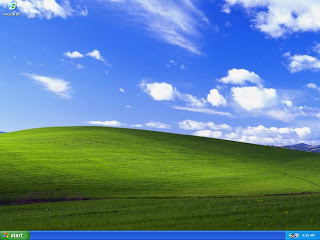

No comments:
Post a Comment